Demo your projects on GitHub with gif
If you have Mac, you probably used QuickTime many times. In this post, you will learn how to create gif from a screen recording in a terminal.
There are plenty of tools to create gifs on the internet. Yet many tools are not free, produce gifs of low quality or are for Windows only.
After some research, I came across this amazing tool created by SlexAxton.
Since the tool was created many years ago, I found that installation instructions provided by Alex are outdated.
In order to use the tool, you need to install:
brew install ffmpeg
brew install --cask xquartz
brew install gifsicle
brew install imagemagick
Then add gifify() written by Alex to Zsh, a Unix shell:
vim ~/.zshrc
gifify() {
if [[ -n "$1" ]]; then
if [[ $2 == '--good' ]]; then
ffmpeg -i $1 -r 10 -vcodec png out-static-%05d.png
time convert -verbose +dither -layers Optimize -resize 600x600\> out-static*.png GIF:- | gifsicle --colors 128 --delay=5 --loop --optimize=3 --multifile - > $1.gif
rm out-static*.png
else
ffmpeg -i $1 -s 600x400 -pix_fmt rgb24 -r 10 -f gif - | gifsicle --optimize=3 --delay=3 > $1.gif
fi
else
echo "proper usage: gifify <input_movie.mov>. You DO need to include extension."
fi
}
After you made a screen recording with QuickTime, just run the following commands in your terminal:
cd {path-to-your-recorded-file}
gifify {name-of-your-recorded-file} --good
Upload the newly created gif file to the root of your GitHub repo.
Add this line to your README.md file where you want the GIF to show:

Happy gififying! 😊
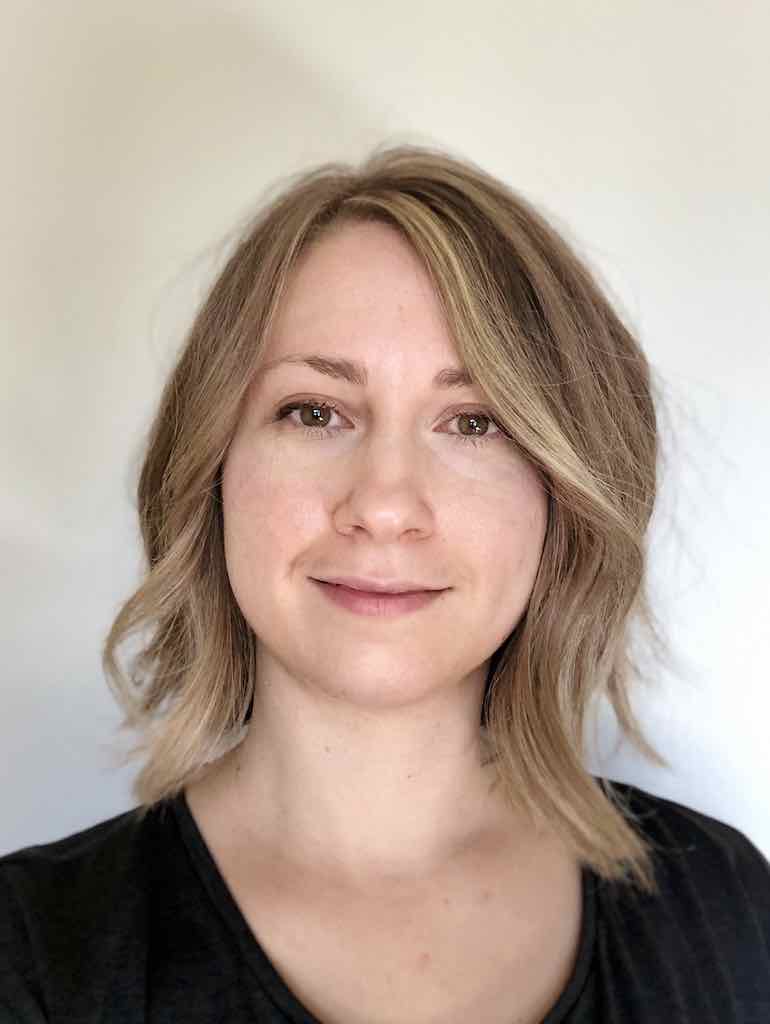

Leave a comment